In this modern world of digital communication, we all are familiar with several messaging applications and services such as WhatsApp, Telegram, etc.
But there are times when the person you want to communicate with isn't available on the messaging platform on which you are. In this situation, the best way to message each other is through SMS Services.
Every smartphone has its default SMS app which comes pre-installed with the phone. Many of the smartphone companies have now switched to Google Messages as their default messaging app.
But in this highly progressive world, you might want your SMS app to be as tech-savvy as you are, better than the default messaging apps.
One such service is the Textra Messaging app which is not just an SMS(Short Message Service) service but also an MMS(Multimedia Messaging Service) service.
Read Also: 5 Ultimate WhatsApp Tricks that Every User Ought to Know
In this post, I am going to break down what the Textra app is and how to use it. So let's dive into the details...
Also, the messaging through this app is quite dynamic both in functions as well as appearance.
Besides, it also provides a lot of options to customize the theme of the app according to your wish.
Although the apps contain a lot of useful features but still working and their appearance is quite clean and simple.
Another thing to note here is that the Textra app is only available for Android phones.
Read Also: What Everybody Ought to Know About Online Shopping
You can follow these steps for your customization process.
Google Messages is a client side SMS and MMS service just like Textra, but Google being one of the most trusted brand out there in the market has a reason for its fame.
Google Messages is richly laden with useful features. Google has combined its other services (like Search and Assistant) within the app to provide a powerful user experience.
While, when we talk about Textra, it has more customization features than Google Messages but lags in features' comparison.
Google Messages provides better control over spam protection and has a whole set of features for this purpose. Google, based on the data from other users, provides you with a spam record if any against any contact.
While Textra in its comparison just provides the feature for blocking a contact.
Additionally, Google Messages provides specialised features for different types of messages.
For example, it allows you to set auto-delete after 24 hours of receiving the message, for OTP messages. Google also auto-detects other kinds of messages like promotions, transactions, personal, etc.
Textra allows you to send various kinds of media but Google Messages allows you to share a variety of media as well as details by employing Google Assistant.
For example, you share the weather at your place, restaurants near you, etc. using Google Assistant within Google Messages.
But when talking about simplicity, both messaging apps are not complicated to manage but Textra is a simpler platform with limited features as compared to Google Messages.
But if you want a feature stuffed SMS app with some out of the box features, then you can try Google Message as well.
If you face any issue related to the Textra app, you always ask me. I'll be happy to help :)
But there are times when the person you want to communicate with isn't available on the messaging platform on which you are. In this situation, the best way to message each other is through SMS Services.
Every smartphone has its default SMS app which comes pre-installed with the phone. Many of the smartphone companies have now switched to Google Messages as their default messaging app.
But in this highly progressive world, you might want your SMS app to be as tech-savvy as you are, better than the default messaging apps.
One such service is the Textra Messaging app which is not just an SMS(Short Message Service) service but also an MMS(Multimedia Messaging Service) service.
Read Also: 5 Ultimate WhatsApp Tricks that Every User Ought to Know
In this post, I am going to break down what the Textra app is and how to use it. So let's dive into the details...
What is Textra?
Textra is an SMS as well as MMS Service which means it allows you to not only share short messages but also media such as photos, GIFs, videos, etc.Also, the messaging through this app is quite dynamic both in functions as well as appearance.
Besides, it also provides a lot of options to customize the theme of the app according to your wish.
Although the apps contain a lot of useful features but still working and their appearance is quite clean and simple.
Another thing to note here is that the Textra app is only available for Android phones.
Read Also: What Everybody Ought to Know About Online Shopping
Features of Textra App
Textra is a messaging app that has a lot of useful features which makes this application famous. Some of its best features are listed below.Ease of sharing Media
Besides text messages, the Textra App allows you to share any media you want very easily. You can share images from your gallery or click them right away before sending them.
Also, you can share videos, contacts and GIFs from the ease of your keyboard.Customization Options
Textra app also provides a lot of options to customize how it looks. The customization can be done for a single contact as well as for the entire app.
The customization can be done for a single contact or the entire app.Scheduling Messages
One of the most useful features of the Textra app is to schedule your messages to be sent in the future. You can select the date as well as the time at which you want your message to be sent.Simple Interface
Also, the interface of the app is really simple to understand as well as to use. All messages and chats are distinctly separated and easy to understand.
How to use Textra
Using Textra app for messaging is a really simple task. If you are new to Textra, you can follow these steps to send your first message.Steps to send your First Message
- Download Textra App from Play Store.
- After opening the app, you need to tap on the START USING TEXTRA button.
- On clicking the button, you'll be asked to set Textra as your phone's default messaging app. In this menu, select the Textra app and tap on SET AS DEFAULT as it needs to be your phone's default messaging app to function properly.
- Now all your phone's messages or chats would appear in the app.
- Search the contact name in the search bar to which you want to send the message.
- Now click on the profile of the contact you want to send the message.
- After opening the chat of the contact, you can type the message in the field provided.
- If you want to attach emojis, photos, videos or GIFs, you need to tap on the '+' button on the left side of the message field.
- After typing the message, tap on the send button located on the right side of the message field, to send the message.
- Congrats! You have successfully sent your first message.
Customizing the Appearance of Textra App
The look of the app can be modified to a great extent. You can change the fonts and colours for the entire app as well as for a single contact.You can follow these steps for your customization process.
- Open Textra on your phone.
- Tap on the three dots located on the upper right corner and from the mini-menu appeared now, tap on the Settings option.
- Now on this page tap on the Customize Look option.
- At this page you'll have a plenty of customization options.
- Screen Color:This section allows you to select the theme type of your app- Dark or Light.
- Theme Colors: This section allows you to select the fundamental color of the app.
- Bubble Colors: This section allows you to select the color of the message bubbles of the app.
- Bubble Style: This section allow to select the shape of the message buuble of the app.
- Also, on this page you can select the customize the app's Emoji and Font style.
- After customizing the look of the app return to the Settings page and and now tap on the Customize Notifications.
- On this page, you get a large number of options to manage the notifications of Textra messages.
- Define Notification Actions: On this page you have a plenty of options. The most remarkable being the selection of Heads-Up buttons.
Note: Heads-Up buttons are the ones that appear below the app's notifications. You have two sets of Heads-Up buttons that you can select, one as Android and the other as Textra. You can switch between them select which one remains in operation. - On the Customize Notifications page you also have several other such as switching between the Heads-Up button sets by going through the Style When Unlocked section.
- Also, on this page you can manage the LED indicator color, screen wake up settings and many more.
- Define Notification Actions: On this page you have a plenty of options. The most remarkable being the selection of Heads-Up buttons.
Textra VS Google Messages
Google Messages (also known as Android Messages) is also a SMS and MMS service. It is developed and managed by Google LLC.Google Messages is a client side SMS and MMS service just like Textra, but Google being one of the most trusted brand out there in the market has a reason for its fame.
Google Messages is richly laden with useful features. Google has combined its other services (like Search and Assistant) within the app to provide a powerful user experience.
While, when we talk about Textra, it has more customization features than Google Messages but lags in features' comparison.
Google Messages provides better control over spam protection and has a whole set of features for this purpose. Google, based on the data from other users, provides you with a spam record if any against any contact.
While Textra in its comparison just provides the feature for blocking a contact.
Additionally, Google Messages provides specialised features for different types of messages.
For example, it allows you to set auto-delete after 24 hours of receiving the message, for OTP messages. Google also auto-detects other kinds of messages like promotions, transactions, personal, etc.
Textra allows you to send various kinds of media but Google Messages allows you to share a variety of media as well as details by employing Google Assistant.
For example, you share the weather at your place, restaurants near you, etc. using Google Assistant within Google Messages.
But when talking about simplicity, both messaging apps are not complicated to manage but Textra is a simpler platform with limited features as compared to Google Messages.
FAQs about Textra
Ques: Why am I not able to send GIFs and other media using Textra?
Ans: Check you Internet connection. If that's all right, then check whether your carrier (or mobile network company) allows the use of MMS or not.
Ans: Check you Internet connection. If that's all right, then check whether your carrier (or mobile network company) allows the use of MMS or not.
Ques: What to do if Textra failed to send SMS?
Ans: Check you Internt connection and SMS pack. If that's all right, then check whether your receiver accepts messages or not. If that's also fine then try removing the app from background and re-opening the app.
Ans: Check you Internt connection and SMS pack. If that's all right, then check whether your receiver accepts messages or not. If that's also fine then try removing the app from background and re-opening the app.
Ques: Can I use Textra on my computer?
Ans: You cannot use Textra on your computer directly. But you can install an emulator on your computer to use Textra on it.
Ans: You cannot use Textra on your computer directly. But you can install an emulator on your computer to use Textra on it.
Ques: What is textra pro?
Ans: You can upgrade to Textra Pro to get an ad less experience of the app by paying for it.
Ans: You can upgrade to Textra Pro to get an ad less experience of the app by paying for it.
Ques: How to make Textra default messaging app?
Ans: You can make Textra as your default through the menu which appears as soon as you tap on the START USING TEXTRA button after opening the Textra app. If that's not working for you, the you can head over to Settings > Apps&Notifications > Default Apps > Messaging > Textra.
Ans: You can make Textra as your default through the menu which appears as soon as you tap on the START USING TEXTRA button after opening the Textra app. If that's not working for you, the you can head over to Settings > Apps&Notifications > Default Apps > Messaging > Textra.
Conclusion
Altogether, Textra is an efficient, useful, highly customizable and simple option to your phone's default SMS app.But if you want a feature stuffed SMS app with some out of the box features, then you can try Google Message as well.
If you face any issue related to the Textra app, you always ask me. I'll be happy to help :)



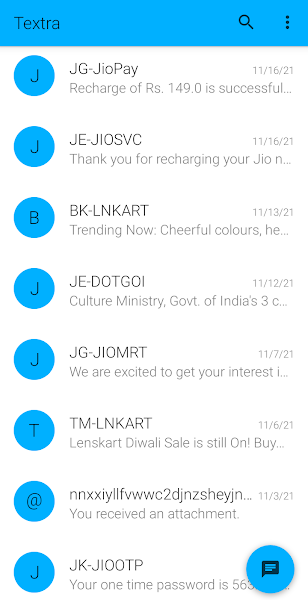




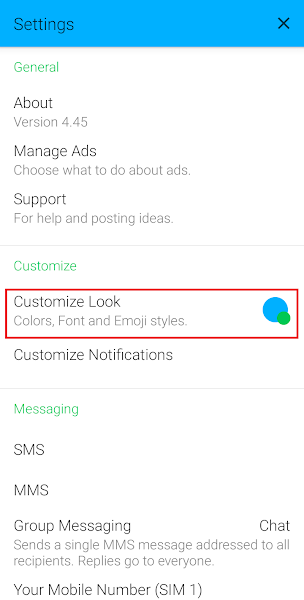











Comments
Post a Comment