Annoyed with the 'Storage running Out of Space' or 'Insufficient Space' error message? Then don't worry.
In this post, I'm going to break down 7 tested methods to increase the storage for your phone and more particularly for Android.
RAM stands for Random Access Memory. It controls the processing of the various tasks of your phone.
We need not go into much depth but here you need to understand that the more RAM you have on your phone the more smoothly it will work.
ROM stands for Read Only Memory. It is the internal storage of your phone.
ROM is the memory that is associated with the storage of all the files and apps on your phone.
Every phone requires a minimum amount of ROM and RAM to function properly. For instance, when you install a heavy game on your smartphone which consumes a lot of RAM space, your phone starts to lag.
Therefore, when you have nearly 80% of your internal memory full of files and apps, it starts to show the 'Storage running Out of Space' or 'Insufficient Space Available' error message on your Android phone.
And also, if you follow the same method again and again for freeing up space, then you may reach a stage where you find that you have made the maximum space on your Android using that method and then you no more can use that method to make any more space.
Therefore, in this article, I have broken down 7 tested methods to increase the storage space for your Android phone.
So let's get started...
Along with freeing up space on your phone, you can also try out other methods mentioned above to solve the 'Storage running Out of Space' problem in no time.
If you get stuck at any step, you can always reach out to me :)
In this post, I'm going to break down 7 tested methods to increase the storage for your phone and more particularly for Android.
Why is your 'Storage running Out of Space'?
To understand this you first need to know that you have two types of storage on your phone, namely- RAM and ROM.RAM stands for Random Access Memory. It controls the processing of the various tasks of your phone.
We need not go into much depth but here you need to understand that the more RAM you have on your phone the more smoothly it will work.
ROM stands for Read Only Memory. It is the internal storage of your phone.
ROM is the memory that is associated with the storage of all the files and apps on your phone.
Every phone requires a minimum amount of ROM and RAM to function properly. For instance, when you install a heavy game on your smartphone which consumes a lot of RAM space, your phone starts to lag.
Therefore, when you have nearly 80% of your internal memory full of files and apps, it starts to show the 'Storage running Out of Space' or 'Insufficient Space Available' error message on your Android phone.
How to solve the 'Storage running Out of Space' problem for Android?
Following a single method for freeing up space on your Android may make some but it's always better to have more.And also, if you follow the same method again and again for freeing up space, then you may reach a stage where you find that you have made the maximum space on your Android using that method and then you no more can use that method to make any more space.
Therefore, in this article, I have broken down 7 tested methods to increase the storage space for your Android phone.
So let's get started...
Table of Content
Ways to make more stoarge for Android phone-- Clear Cache of your Apps There is a large possibility that a large part of your phone's memory might be occupied by the Cache memory.
- Tap and hold on the app icon whose cache you wan to clear, either in the App Drawer or on your Home screen.
- Now from the displayed mini-menu select the Application details option.
- Now on the next page tap the Strorage & cache option.
- After that tap on the CLEAR CACHE button on the next page.
- Cleaning Junk Files Cleaning Junk Files can make space on your phone as well as boost the speed of your phone.
- Find out the Junk File Cleaner of your phone. It might be present in your phone with a similar name, if not exact.
- The cleaning process should start now and it will list in front of you, the junk files it found and how much space they are occupying, respectively.
- At this stage, if you find that you don't want to delete any of these files you can simply just uncheck those files.
- After that, tap on the Clean option and all the Junk Files it found, would get cleared at once, making space on your phone.
- Turn off WhatsApp Auto download If you are a part of a lot of WhatsApp groups where you receive a lot of useless photos or videos such as 'Good Morning' messages, then this method will be the most useful for you.
- Open WhatsApp on your phone.
- Tap on the Options indicated by three dots on the upper right corner.
- Now from the displayed drop-down menu select the Settings option.
- On this page select the Storage and data option.
- Now, firstly in the Media auto-download section tap on the When using mobile data option and uncheck all boxes.
- Secondly, tap on the When using Wi-Fi option and again uncheck all boxes.
- Disable useless System Apps System Apps also take a considerable amount of space on your phone. If they are not of any use to you, then you should make sure to disable them and make some extra space and make your phone a bit faster.
- Tap and hold on to the System App icon either on your home screen or App Drawer.
- Now from the displayed drop-down menu, tap on the Application details option.
- On the next page, tap on the DISABLE button.
- A confirmation box may appear, where you again need to tap on the Disable button.
- Uninstall Useless Apps A lot of times we install an application which we use for a short period of time and when the app turns useless to us we forget about it.
- Delete Duplicate and Useless Files It is a common situation that while clicking a photo, you end up clicking up duplicate photos sometimes intensionally and sometimes not.
- Prevent Apps from Running in the Background This method may not add up internal storage to your space but it can help you speed up your device.
- Use External Storage for Extra Space Using external storage devices such as SD cards can help you boost your internal space by an extra 4 to 5 GB at an affordable cost.
What is Cache Memory
Every application that you install on your phone stores a small amount of data temporarily on your device so that when you access them again they do not need to extract them once again and serve your request faster.For example, when you open an install app for the first time on your phone it sends a request to its server for the images or resources used in their app.
After that their server responds by sending them the necessary files which the app stores on your device so that it can access it whenever you open the application the next time.
In this way, it reduces the number of times it needs to send a request to the server and hence makes its browsing faster for you.
But, sometimes an app piles up your phone's storage by storing a large amount of cache memory which includes some useless files too, which the app stored and you won't need in the future. Therefore, you should figure out which applications are storing a large amount of cache data by going to the App info of your installed apps and then clear their cache memory, respectively.
How to clear Cache
Clearing cache for particular apps is an easdy task and can be done within 30 seconds of your free time. For clearing the cache for you installed apps, just follow the below steps-What are Junk Files
Junk Files are the cache files, the residual files or other temporary files which the applications on your device created and are of no use for them now.How to clean Junk Files
Though there are many applications on the Play Store which claim to be Junk File Cleaners but is preferred to use only the cleaner which comes by default with your Android phone.It is so because many cleaners out there, do not locate and clean the junk files on your phone, rather put your data at risk as many of these apps have been found to be malicious recently.
You can clean the Junk Files of your phone very easily, by going through the below steps.
Using this method, you can turn off WhatsApp Auto download for the media you receive on your WhatsApp so that you can avoid downloading those photos and videos that are of no use to you .
This method is a very useful one because in today's world no one has time to look for useless media on their phone and then delete them to make some space on their phone.
Turning off WhatsApp Auto-download is a really simple task and can be easily done by following these steps-
What are System Apps
System Apps are the ones that come pre-installed on your phone. The apps from Google or your phone's manufacturer company, mostly fall under this category.Most of these apps would be essential for the working of your phone. But there is a possibility that you may have installed some other app for the same function and hence, you no more need the system app for the same purpose.
Or, you simply may not need a system app altogether because it is of no use to you. In any of these cases, you may disable the system app for some extra space or speed on your phone as uninstalling these apps is a time-consuming task.
To disable a system app you can follow these quick steps-
Note: Before disabling a System App, make sure that its absence does not hinder the working of your phone.
Locating and uninstalling these kinds of apps can help you boost your phone's storage with a space of around 500 to 600 MB.
In most cases, you don't want multiple copies of the same image occupying extra space on your phone. Or a file may turn useless to you after a certain period and so you should make sure to delete them to make some extra space on your device.
Therefore, you should head over to the File Manager of your phone for locating such kinds of files easily and then deleting them.
When you use an app and do not close it properly, it keeps running in the background and occupies space on your phone's RAM which results in your phone getting slow down.
Moreover, apps running in the background also drain your phone's battery and that's the reason why sometimes you witness that your phone's battery has suddenly started to drain faster.
You can either transfer your files to the SD card and make space on your phone's internal storage (for downloading apps, etc. as they are done only on the internal storage) or use the space of the SD card directly for storing your files.
Common Questions related to the 'Storage running Out of Space' problem
Ques: I want to delete unnecessary apps in my mobile, how to identify them?
Ans: You can locate such apps on your phone manually or you can use the phone's task management system app to identify the apps which you havn't used recently, quickly.
Ans: You can locate such apps on your phone manually or you can use the phone's task management system app to identify the apps which you havn't used recently, quickly.
Ques: How do I fix storage space running out on Android?
Ans: You can easily fix this problem by following the above mentioned tested methods.
Ans: You can easily fix this problem by following the above mentioned tested methods.
Ques: How can use the space on SD card to download apps?
Ans: You may use it for downloading apps by going to the Settings > Storage > Set SD card as Internal Memory (or change downloading loaction). These are the basic steps which may vary from phone to phone.
But it is advisable to transfer files form internal memory to SD card and use the freed up space for downloading apps. In this way, you can avoid any confusion.
Ans: You may use it for downloading apps by going to the Settings > Storage > Set SD card as Internal Memory (or change downloading loaction). These are the basic steps which may vary from phone to phone.
But it is advisable to transfer files form internal memory to SD card and use the freed up space for downloading apps. In this way, you can avoid any confusion.
Ques: Will freeing up space on my phone, boost its speed?
Ans: Yes, ofcoarse. Moreover, if you free up a space of around 500 to 700 MB on your phone, you can clearly experience the increase in the speed of the working of your phone.
Ans: Yes, ofcoarse. Moreover, if you free up a space of around 500 to 700 MB on your phone, you can clearly experience the increase in the speed of the working of your phone.
Ques: Why does my phone gets hanged every now and then?
Ans: In most cases, this problem occurs due to the overburdenning of your phone's storage. So, try freeing up some space on your phone for its smooth functioning.
Ans: In most cases, this problem occurs due to the overburdenning of your phone's storage. So, try freeing up some space on your phone for its smooth functioning.
Ques: Why does my phone's call logs take a lot of time to get displayed?
Ans: This problem is also a sign of your phone's storage getting either full or nearly full. Not only call logs but any other app also which you try to open would get lagged and take some time to get opened and loaded completely.
Ans: This problem is also a sign of your phone's storage getting either full or nearly full. Not only call logs but any other app also which you try to open would get lagged and take some time to get opened and loaded completely.
Conclusion
Freeing up space on your phone is a quite easy task that requires a little effort from your side but it can help you avoid annoying problems such as the 'Storage running Out of Space' error message or lagging of your phone.Along with freeing up space on your phone, you can also try out other methods mentioned above to solve the 'Storage running Out of Space' problem in no time.
If you get stuck at any step, you can always reach out to me :)










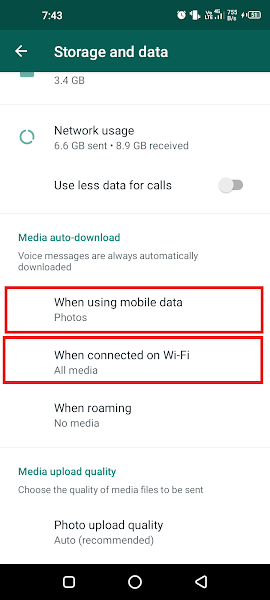





Very Helpful Brother! :)
ReplyDeleteThanks!! my old device needed this.
ReplyDelete