If you have got fed up with any app or have gone out of storage on your Android phone, you might be thinking to delete that app in particular or delete apps in bulk to make some space on your device, respectively.
Deleting an Android app is a simple process and requires only a bit of work to be done.
In this post, I have mentioned the 3 possible ways to delete an Android app from your device so that you can follow the one, you find easier. Also, these methods are applicable for almost all the working Android versions.
So, without wasting any time let's get started...
The best example of this is the cache files stored by the applications.
Steps to follow:
Therefore, it's better that you become aware of multiple techniques to delete Android Apps from your phone so that you never get stuck.
Also you can Follow my blog with Bloglovin If you face any problem at any of the steps you can always ask me through the comment section. I'll be happy to help :)
Deleting an Android app is a simple process and requires only a bit of work to be done.
In this post, I have mentioned the 3 possible ways to delete an Android app from your device so that you can follow the one, you find easier. Also, these methods are applicable for almost all the working Android versions.
So, without wasting any time let's get started...
Before Getting Started Delete the Future Residual Files
If you are deleting an app for making some storage for phone, then as an extra but important step you should first clear the future residual files which would make some space on your phone.The best example of this is the cache files stored by the applications.
What are Residual Files?
Every application has some files or data, that is important for its execution. The app stores these files in the local storage of your phone so that it can access them whenever it wants. Therefore, you need to clear the files and data of the apps which you are no more using.How to clear the Residual Files before Uninstalling an Android App
You can follow the below method to delete the residual files of Android Apps. Steps to follow:- Open your phone's Application Drawer.
- Tap and hold on the app whose data you want to clear.
- Now from the short menu of options which appears, click on the Application details option.
- Now on this page select the Storage & cache option.
- After clicking on the option, click on the CLEAR STORAGE and CLEAR CACHE button, on the next page.
- After clicking on the buttons it may pop-up with a confirmation box before clearing the data, where you need to click on the OK button.
Method 1: Using the Application Drawer
This method is the most widely used by Android users to delete the apps they no longer need. Also, this method is the easiest among the three. Steps to follow:- Open the Application Drawer on your Android phone. You'll find it somewhere at the bottom of your phone's home screen or you may get it on swiping up the screen.
- Scroll through the App Drawer and find the app which you want to delete.
- After you find the app to be deleted, press and hold on its icon.
- After that a few options will appear from where you need to press the Uninstall option to delete that app.
- After that a confirmation box will appear, which would ask you to confirm that you want to delete that app. So, press the OK button here. Note: In some cases you may get the app on your home screen on holding it. In such a case, you'll get the Uninstall option somewhere on top of the screen where you need to drop it.
Method 2: Using the phone's Settings
This method is also easy but reqiures a bit of more work. This method is ideal for the apps which you find difficult to locate on your home screen or App Drawer.Steps to follow:
- Navigate to your phone's Settings.
- Here select the Apps and Notifications option.
- In some cases, you will directly get the entire list of apps which are installed on your device, while in some cases you need to take one more step like here, you need to click on the SEE ALL APPS.
- Now from this list find the app which you want to delete or just type the app name in search box, if present.
- After finding the app, you need to select it and click on the Uninstall button on the next page.
- After that a confirmation box will apear, asking you to confirm that you want delete that particular app. Press OK over here.
Method 3: Through the Play Store
This method is also quite easy to be followed like the others and require only a few clicks. Steps to follow:- Open Play Store on your Android phone.
- Now find the app which you want to delete by clicking on your Profile and then from the displayed list select My apps and games.
- Now click on the Installed tab and you will be provided with the list of apps and games which you have downloaded on your Android.
- Now, look for the app in the list, which you want to delete.
Alternative: For finding the app more easily, you can type the app name in the search box provided, once you open the Play Store. - After you find the app, click on it and on the next page click on the Uninstall button.
- After that the confirmation box to uninstall the app will appera, where you need to click on the Uninstall button.
Conclusion
Deleting an Android App is one of the simplest tasks which is performed by an Android user. But sometimes, it can be possible that you may trigger a bug while deleting an app using any one of the methods.Therefore, it's better that you become aware of multiple techniques to delete Android Apps from your phone so that you never get stuck.
Also you can Follow my blog with Bloglovin If you face any problem at any of the steps you can always ask me through the comment section. I'll be happy to help :)








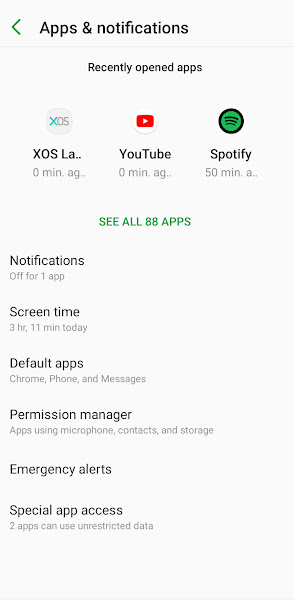








👏👏
ReplyDelete